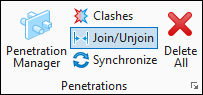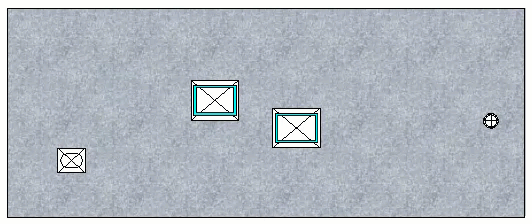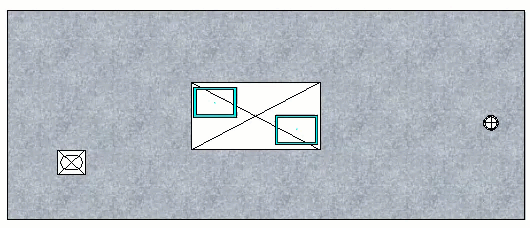To Join/Unjoin Two or More Co-hosted Openings
The
 Join option combines two or more cutting
elements to create an auto-penetration within the same plane. The cut offset is
applied from the
Penetration Configuration setting for the largest element
in the join set. The
Unjoin tool removes already joined penetrations
and shows individual opening for the cutting elements .
Join option combines two or more cutting
elements to create an auto-penetration within the same plane. The cut offset is
applied from the
Penetration Configuration setting for the largest element
in the join set. The
Unjoin tool removes already joined penetrations
and shows individual opening for the cutting elements .
-
To Join Two or More Co-hosted Openings,
- Click Join/Unjoin from the Penetrations group on the Collaborate ribbon.
-
Select two or more cutting elements by pressing
<CTRL>.
A message Accept to join/Reject or Identify next autopenetration appears in the command prompt.
-
Left mouse-click to accept to join the cutting elements
co-hosted openings.
A message Accept/Reject appears in the command prompt.
-
Left-mouse click to
Accept.
The selected cutting elements are joined, forming a single auto penetration.
-
To Unjoin Two or More Co-Hosted Openings,
- Click Join/Unjoin from the Penetrations group on the Collaborate ribbon.
-
Select the auto penetrations to unjoin.
A message Accept to unjoin/Reject or Identify next autopenetration appears in the command prompt.
-
Left mouse-click to accept to unjoin the auto penetration.
A message Accept/Reject appears in the command prompt.
-
Left-mouse click to
Accept.
The selected cutting elements are unjoined, creating separate openings.